Do you want to know how to boost rankings in Google featured snippets? By grabbing a feature in Google’s rich snippets, your CTR (click-through rate) will instantly skyrocket and boost your rankings, as well.
Imagine this: 5.14 billion searches are made on Google each day, which is almost 2.46 trillion searches in 2019 alone. This means that by optimizing your website for featured snippets, you can tap into that traffic and increase your conversions. And more conversions mean more sales for your business.
So in this post, I’ll show you how to boost rankings in Google’s featured snippets by adding schema mark-up to your website. I’ll also cover what a featured snippet or rich snippet is.
What’s a Featured Snippet on Google?
A featured snippet or rich snippet is a brief excerpt from a webpage that appears in Google’s search results to quickly answer a user’s question. Often, it includes additional information like star ratings and prices.
In other words, featured snippets create nice-looking search results that display information about the page. Not only that, but the added reviews and star ratings make it look better in the search results, too.
Here’s an example of a featured snippet in Google search:

As you can see in the above screenshot, it shows star ratings, votes, and price. This sneak peek gives users the information they’ll need to decide if they want to check out the product and click through to the site. Typically, the more information you can show, the more likely it is that people will click on your link.
In addition, it’s vital to optimize your website for featured snippets since, for example, 40.7% of all answers from voice searches are from a featured snippet. And voice search is gaining popularity each day. Many users prefer to speak directly into their smartphones instead of typing in a search on Google.
Also, being able to show additional information like product images and star ratings in search is advantageous since people like visuals better than reading just text.
Research has shown that users can remember 65% of visual content even three days after seeing it. This means that they’re more likely to recall your product image or brand name and search for it again if they didn’t purchase from you the first time.
How Are Featured Snippets Generated?
To optimize your website for featured snippets, you’ll need to add schema mark-up to your site.
But what’s schema mark-up, you may ask?
Schema mark-up or structured data is a code that tells Google and other popular search engines what your web page is about. The code enables search engines to show additional information in search results.
For instance, you can add schema mark-up to:
Products Reviews Articles/Blog posts Events Recipes Books Apps FAQs And more…
And to again illustrate how good they look, here are examples of featured snippets on Google of delicious chocolate cake recipes:
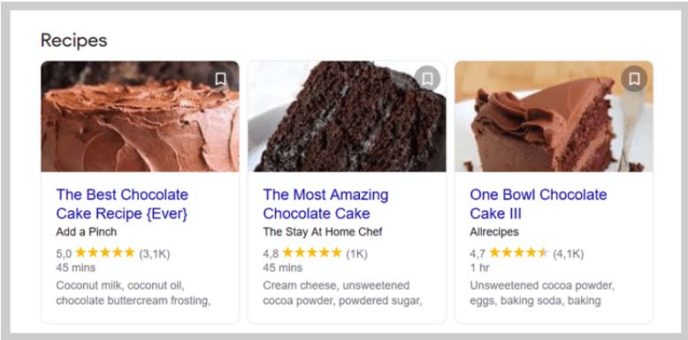
Seeing something you’d like? I’d probably have clicked on all of these, just saying:-)
Anyway, Google can show these nice-looking rich snippets because these web pages use schema mark-up.
That said, let’s take a look at how to do just that so you can boost your rankings in Google’s featured snippets.
Optimizing Your Site for Featured Snippets
Now, to the fun part of optimizing your website to rank in the featured snippets on Google. We’ll do this by adding schema mark-up to your pages.
Using a WordPress SEO plugin, like All in One SEO (AIOSEO), Yoast SEO, or Rank Math is the easiest way to do this. And in this article, I’ll show you how to optimize your site for featured snippets using one of WordPress’s original SEO plugins, AIOSEO.
This SEO plugin makes it super easy to add schema mark-up to your website.
Alright, let’s begin…
After installing and activating the plugin on your website, you need to start by adding your information.
So, navigate to the All in One SEO menu and click on Search Appearance. Next, go to the Global Settings tab and scroll down to the Schema Mark-up field.
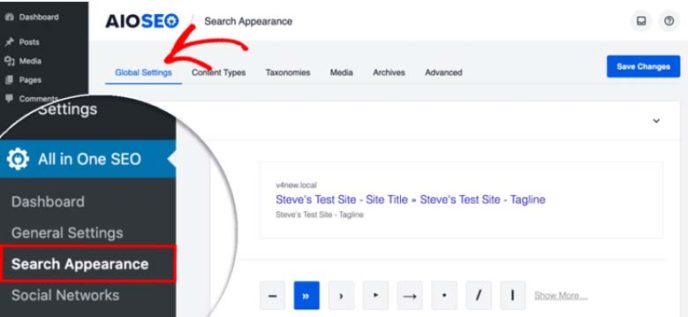
Then, you simply choose whether your website represents an organization or person and fill out the form that will be displayed right after.
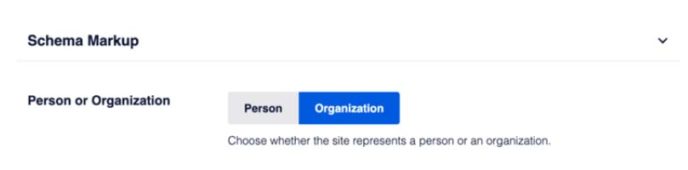
Fill in all the information requested to allow for a good user experience. Providing this information will also make it easier for Google to know what your website is about and show it in the snippets.
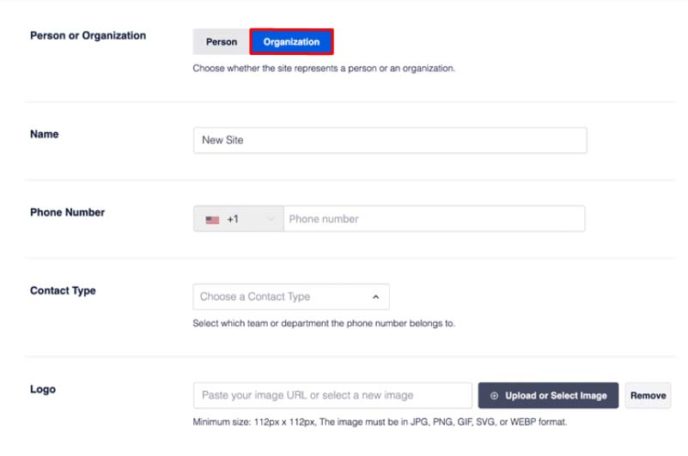
Next, you need to check that the Sitelinks Search Box option is enabled, allowing people to find your site in Google’s search results quickly.

If you for some reason wouldn’t want this option, you can switch the button to “Off.”
Now, you need to go back to Search Appearance and click on the Content Types tab.
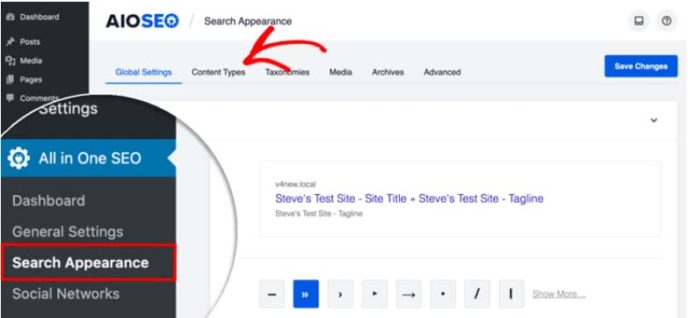
Once in Content Types, you can choose which type of content you want to add schema mark-up to, such as posts, pages, or products.
In this example, I’ve chosen to show you how to add schema mark-up to Posts. So, in the Post section, you click on the Schema Mark-up tab and set the Schema and Article Type.
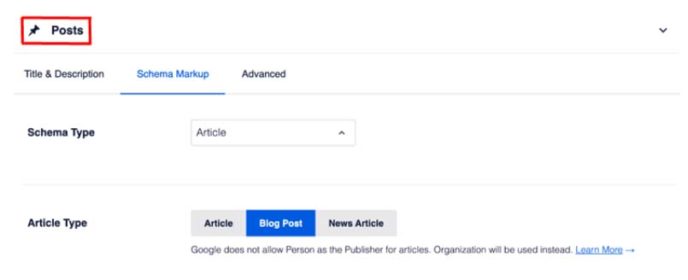
For blog posts, the Article schema type is the best option. And the Article Type is set to Blog Posts by default, so you can just leave it as is.
That’s it!
You can also add schema to your individual posts and pages directly in the WordPress editor.
To do this, you navigate to the AIOSEO Settings (located at the bottom of the page) and click on the Schema tab.
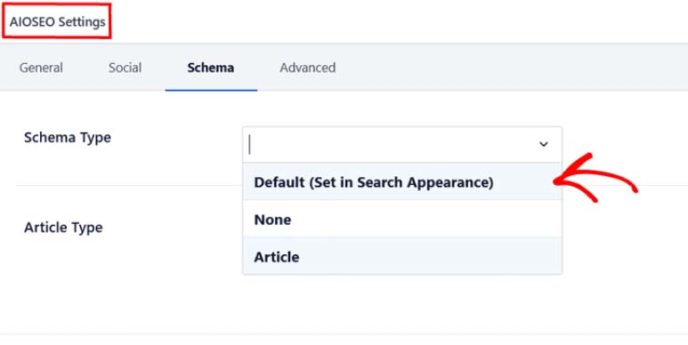
A new window will open, where you can select your Schema Type by clicking on the drop-down menu.
Like in the general settings for schema mark-up, you then choose your Article Type.

And there you have it! As simple as that.
In addition, you can also add schema to your product pages to get Google to show additional information such as star ratings, order stock, and price in its search results.
Before I leave this topic, I need to tell you that the information you’ve added won’t be visible to your website visitors but is added to the source code of your site.
Wrapping Up
Getting featured in the rich snippets will do wonders for your click-through rate and rankings on Google. I recommend that you take the time to set this up (it’ll be quick). You won’t regret it. Also, make sure to check your Google Analytics to keep track of your organic search traffic.
No comments:
Post a Comment